Capturing inspiration is kind of like trying to remember a strange dream in the seconds when you’ve just woken up – if the moment passes before you’re able to get it all down, sometimes it slips out of your grasp indefinitely! That’s why, when inspiration strikes for my lesbian comic about my life with my girlfriend (Sesame But Different), it’s imperative for me to log those ideas as soon as possible.
In case it helps any of you comic artists out there (or anyone looking to efficiently jot down inspirational ideas), here are some tips and tricks that I use to (1) quickly record my ideas, (2) keep them in one place, and (3) organize them. I’ll be addressing these items out of order below to lead you through the structure of my process.
Keeping All of My Ideas in One Place
As a bit of an Excel junkie who also appreciates clean and sleek design, I like housing all of my ideas in Airtable (here’s an invitation link if you’re interested in trying it out!).
Introducing My Good Friend, Airtable
Here’s a short clip that provides more context about what Airtable is:
Accordingly, because Airtable gives me the power and flexibility of a database as well as the friendly interface of a spreadsheet (although, I have to say, it’s much prettier than Excel), it is my top choice for aggregating all of my brainstorming content. You can see an example of how I structured one of my tables for comic ideas within Airtable here:

As you can probably see from the screenshot, the Airtable fields (or columns) allow me to add tags as single or multiple-select options so I can get colorful labels to easily visualize what ideas I’ve had and I can further validate the data that I input as dates, text, formulas, etc.
It basically allows me to have a spreadsheet on steroids (and, yes, I did purposely try to color my annotations like the rainbow 🌈):

Leveraging Views in Airtable to Slice and Dice Comic Ideas
Another really awesome feature about Airtable is the views that you can set up. Essentially, views are custom filters or ways of looking at the information that you put in Airtable.
For example, let’s say I added 10 ideas to Airtable, 3 of them are labeled as the “LGBTQ / Lesbian Experiences” category and 7 of them are labeled as the “Inside Jokes” between me and my girlfriend category.
If I only wanted to see the “Inside Jokes”, I could create a new view of my underlying information called “Inside Jokes” and filter out only the entries that have been tagged as “Inside Jokes” (along with any other filters that I think should be applied).

If I want to go back to my full view of all 10 ideas, I can always toggle back to that view at any time (rather than having to remove or reapply filters like you would in a spreadsheet.

There are a bunch of different view types that you can use, including:
- a grid view (this is the one that I’ve been showing you already, that looks like a spreadsheet),
- a calendar view (that helps you see your due dates on a calendar),
- a kanban view (that gives you a sticky note or Trello board-type interface), and
- a gallery view (that allows you to see your data with your images as the central focus.
Using Airtable Forms to Collect Comic Ideas
There’s also a more unique view type -- a form view that allows you to design an intake form based on the fields that you’ve set up in Airtable. Using an Airtable form, you can design, customize and choose which fields appear on the form and then be able to share a URL of the form (a share link) to others without needing to invite them to Airtable. Then, anyone you give the share link to can fill out the form and you can gather their input directly within your Airtable base once they submit their thoughts.
For example, here’s a share link to a form that I created to gather ideas for Sesame But Different from readers like you!: Sesame But DIfferent Idea Submission Form
Once you submit an idea through that form, your feedback will populate right into my Airtable base and I’ll be able to take a look! This sets the foundation for the next section I’ll be getting into – efficiently capturing ideas.
Quickly Recording Ideas
Let’s be real, the one thing that I have tethered to me at all times, even more than my girlfriend (yep, we’re the U-Haul variety of lesbians), is my phone.
Apple Notes vs. Airtable Mobile App
So, one of the fastest ways to write down my ideas is to type them out on my mobile device. I have an iPhone and although I used to use the default Apple Notes app, I’ve found that while it was helpful for typing things out immediately, it didn’t set me up well to be able to organize my ideas later.
In addition, since I already have my other ideas in Airtable, I wanted a way to funnel new ideas straight into my Airtable base without having to retype or copy and paste them later. Although Airtable does have a mobile app and I could technically update Airtable straight away from my phone, I don’t find the mobile interface as intuitive or friendly as using Airtable on a web browser or via the desktop app.
Collecting Comic Ideas with a Tap via Home Screen Shortcuts
Accordingly, a method that is currently working well for me is simply adding the share link to my submission form as a shortcut on my iPhone home screen for quick and easy access:

Now, whenever an idea pops into my head, in a tap, I can immediately jot it down on my phone and submit it and know that it’ll flow right into the collection of my other ideas in Airtable.
Organizing My Ideas
So, we’ve covered how I keep all of my ideas in one place and how to record those ideas quickly… but what about understanding all of the nonsense that I’m now efficiently piping into a pretty database?
Grouping Similar Comic Ideas Together in Airtable
Well, that’s another reason why I love using Airtable – it permits you to seamlessly gain insights on the information that you have within your Airtable base. For example, if I wanted a better handle on the type of content that I’ve been posting, I could look at a view of all of my published posts and just group them:

This lets me see right away how many posts I have in each category or combination of categories.
Charting Out Comic Idea Insights with Airtable Blocks
If you want more robust visualizations, you can get Airtable Pro and have access to their blocks features, which are essentially additional widgets that you can add to your base that will give you additional visualizations and functionalities. For instance, using Airtable’s chart block, in just a few clicks, I can see a pie chart that breaks down the proportion of posts that I have in each category or combination of categories:
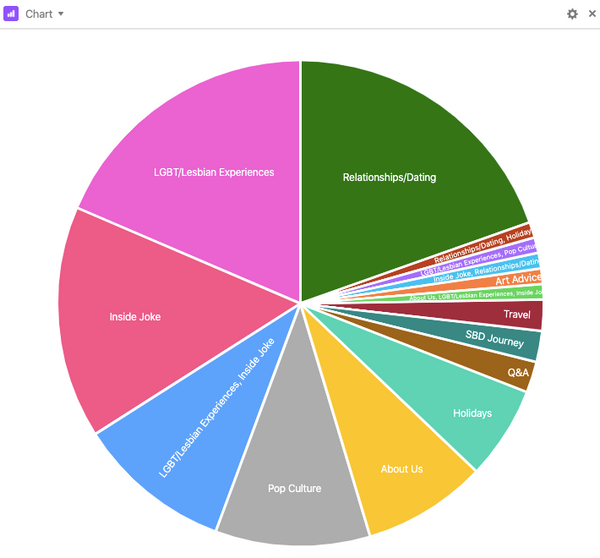
This gives me a better sense about the kinds of ideas that I should focus on to diversify my content and gives me analytical capabilities that would not have been possible in Apple Notes.
Hopefully, this was helpful for those of you out there who need to streamline your idea-collecting-and-organizing process or it was simply therapeutic to read for any productivity nerds like me. 🤓
TL;DR
For those of you who skimmed through with a fast scroll straight to the bottom, here are the key points:
- Keeping All Comic Ideas in One Place (Airtable): I use Airtable to keep a running list of all of my ideas because of (a) its familiar spreadsheet interface, which makes organizing easy, (b) how visually appealing it is, and (c) the ability to create flexible views of my data.
- Jotting Down Comic Ideas Quickly via Home Screen Shortcuts: Airtable forms allow me to submit my ideas directly into Airtable via a URL, by creating a shortcut icon to this webpage on my phone home screen, I can access the form in one tap.
- Visualizing Comic Idea Insights with Airtable Grouping and Blocks: Grouping ideas based on category (or creating a chart of this information) allows me to diversify and plan future content better.
---
Other Posts You Might Enjoy:


1 comment
Thanks for sharing this! I’ve been reading your comics on Webtoons and could 100% relate to a lot of your content. I’ll definately check out Airtable, thanks for sharing some tips!